It seems like more and more every day all we hear about is COVID-19. Businesses are closing, we can’t go see our loved ones, and there’s no real end in sight yet. It is a scary time but don’t let it consume your thoughts. Keep yourself busy with things like building puzzles, or reading, or maybe this is the perfect time to start that spring cleaning you’ve been putting off. If you are working from home, but things are a little slow, take the time to give your computer some TLC.
Get all your files finally organized
I don’t know about you, but sometimes I struggle with keeping my files organized on my computer. And when you’ve had the same computer for several years, those files can pile up. Avoid having an anxiety attack every time you go in search of something by following these tips we have prepared for you to help keep you organized.
Start of by centralizing all your files into one area. This could be on your computer, an external hard drive, a flash drive, or even a network attached storage (NAS) box. It’s definitely going to look a bit chaotic but the whole point is to get everything in one place so you can organize it in a way that makes sense to you. If you have any duplicate files – keep them – until you can go through and see what information is relevant to you.
Once you have gathered all your files into one spot, it’s time for you to figure out your organization system. There is a general group of folders that most computers have already set up in their systems: My Documents, My Pictures, My Videos, Downloads, etc. You might be thinking, ‘Oh this is great! I’ll just use this!’ Try not to use these as they tend to fill up with junk files and folders that can easily overwhelm you and cause you to need to rely on the search function to find a file instead of knowing where it’s at.
Instead, come up with a system that makes sense to you. We can’t tell you what that would be, but we can offer some suggestions to help get the ball rolling. If you are someone who uses your computer for both business and personal, start to separate there. For example, in the “Business” section you can then start to break it down by: client name’s, project name’s, what state your projects is in (Working, Final, Archived). You just start plugging away at it and you can start to see if the system will work for you. If you aren’t 100% sure how you want to lay it out, start off by writing down a flow chart on a piece of paper before you go in and start moving things around.
Before you know it, your computer files will be categorized and organized in a system that matches how you yourself operate and will make things a whole lot easier to find because you actually know where they are located.
Set up a backup plan
Alright, so now that you have all your files organized finally, it is time to make sure you don’t lose all your files. Take the time and set up a backup plan. There are many ways to back up your files, but the most ideal way is in three separate locations: your computer, a local device, and offsite.
This might seem like a lot, but have you ever heard the phrase, ‘It’s better safe than sorry?’ The easiest way to create a backup is to get yourself an NAS box or an external hard drive. Create a local backup using Window’s File History feature or Mac’s Time Machine, depending on what computer you are working with. If you want to set up a cloud based backup, look into programs like Backblaze or Carbonite. Those will backup all your files for you and store them at an offsite location. This is always a good idea because in the event that your house is broken into, or a fire happens, or your computer just crashes, you will always have this option to retrieve all of your files. If you aren’t so keen on the idea of cloud services, just use another external hard drive and keep it in a different location than your computer, say maybe a relative’s house or in your desk at work.
Manage your passwords
Raise your hand if you reuse the same one or two passwords for pretty much every account you have ever created. Did you raise your hand? We get it, passwords are annoying to try and remember, but did you know you are putting yourself at risk when you only use a few passwords? If a hacker were to figure out one of those passwords, they you are leaving the rest of your accounts wide open to attack.
However, we understand that creating a unique password for every site you use and remembering all of them requires great dedication or a password manager. A password manager is a program dedicated to maintaining all your passwords, can log you into your account by filling in the details automatically, and alerts you as to when you should change your password.
For extra security, think about implementing a hardware authentication device. They require two-factor authentication which will help to lock down your computer and accounts even more.
Give your computer a nice clean
Just like you choke and gasp when there isn’t enough air for you, so does your computer if it accumulates too much dust inside. Computers rely on air to free flow in to keep its’ components cool and working properly and when dust covers the inside, it can cause serious damage to your computer.
To keep your computer properly cleaned, you’ll need a few things: a screwdriver, a microfiber cloth, and a can of condensed air. Before you go to clean the inside of your computer, make sure it is turned off and the power is unplugged. You never want to open your computer while it is running.
Open up your case in a well-ventilated area so you don’t end up breathing in all the dust you are about to clean out. If you can, take out any components that can be easily removed to make cleaning easier. Don’t worry if you are unsure about what to do, it isn’t necessary, but it would help to remove buildup more thoroughly.
Take your compressed air can and start off by cleaning the components you were able to remove. Once you are done with that, move to the inside of the computer and start cleaning. The compressed air will cause the dust to start flying everywhere, so if you want, have a vacuum nearby with the hose to collect all the dust as you clean. Just don’t let the hose touch your computer to avoid creating static buildup. If there is any dirt on the bottom of your computer, take the cloth and dampen it just a bit and wipe it down.
If you took out any components, pop them back in their place, close up your computer, and it will be looking good as new.
Whatever you decided to do, be it all of these tips, or even just one at a time, you are only going to be prolonging the life of your computer. After organizing all those files, you might feel a sense of accomplishment and you should! It feels good to be organized. It is always a safe bet to implement a backup strategy should something ever happen to your original data. Keep all your data safe by using a password manager to keep track of passwords and remind you when you should change a password so hackers can’t get in. Finally, just give your computer some overall TLC. Just like you need some pampering to keep going strong, so does your computer.
References
https://www.howtogeek.com/662827/working-from-home-5-ways-to-show-your-pc-some-love/https://www.howtogeek.com/howto/15677/zen-and-the-art-of-file-and-folder-organization/
https://www.howtogeek.com/242428/whats-the-best-way-to-back-up-my-computer/
https://www.howtogeek.com/72716/how-to-thoroughly-clean-your-dirty-desktop-computer/